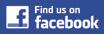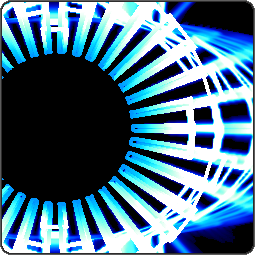I purchased G-Force Platinum last week and I just love it. Instead of searching the web I just listen to music and stare at my computer screen to see what beautiful image will come up next. The colors are awesome and the visualizations are hypnotic. Its like a super psychedelic kaleidoscope. I love it.

| Cart |